Supporting Students Past Term End Dates in Canvas
In order for students to access a canvas course past the end of term, teachers will need to manually create a section in their course with extended dates. Follow the instructions in the three sections below:
Creating an Extended Section for an Ended Course Card
- Identify students who need to be included in this "extended" section. (i.e. those who received an "I" on their report card)
- Click to open your ended course card (Courses → All Courses in the left navigation area)
- Click Settings
- Click Sections tab
- To create a new "extended" section, enter "<course name> - Extended " for new section name. Click "+ Section"
- Click on the link for your new section
- Click "Edit Section"
- Change the "Ends:" date to the last day for incomplete assignments. (Leave "Starts:" date empty.)
- Check the "Students can only participate in the course between these dates" box.
- Click "Update Section"
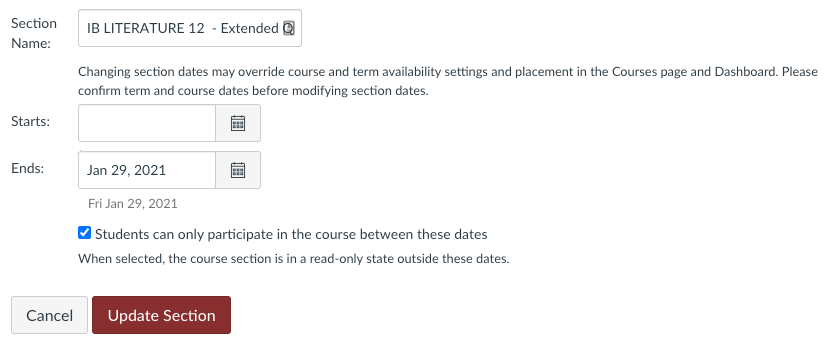
Add Students to Extended Section
1. Click People from side menu of the Canvas course.
2. Locate student/s who will be enrolled in this Extended Quarter 1 section.
3. Click the  at the far right in the student's row and select "Edit Sections"
at the far right in the student's row and select "Edit Sections"
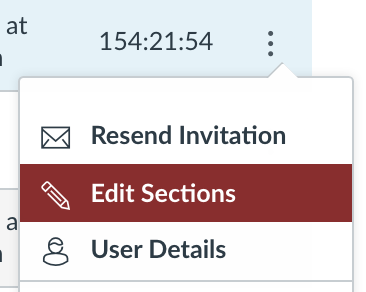
4. Browse for your new section (Step #5, above)
5. Select new section and click "Update"
6. Repeat steps above for each student needing to be added to the extended section.
Remove "Available Until" Dates
Note: If you don't use available until dates, you can skip this section.
1. Open the "Assignments" screen from course navigation.
2. Click the three vertical dots and select "edit assignment dates" to view dates for all assignments.
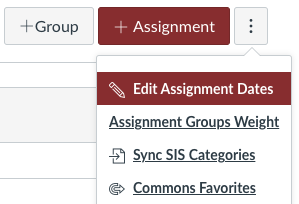
3. Remove any dates in the "Available Until" column and save your changes. Note: since no students can access this course except those in the extended section, it is safe to remove these dates after the term has ended.
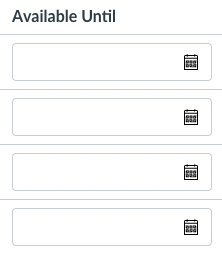
Update Grades in Synergy
1. SYNC TO SIS from the Gradebook Sync menu to update Synergy
2. Provide overall final score to data coordinator when student(s) complete the course.