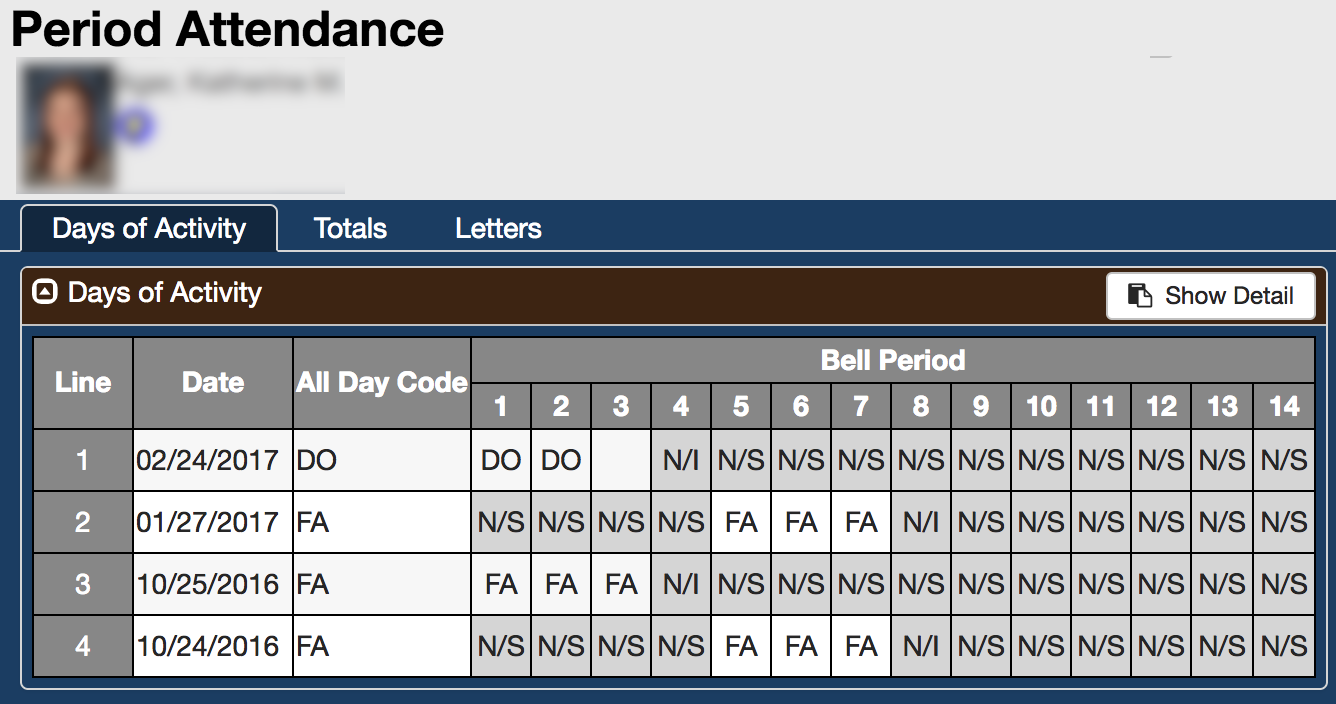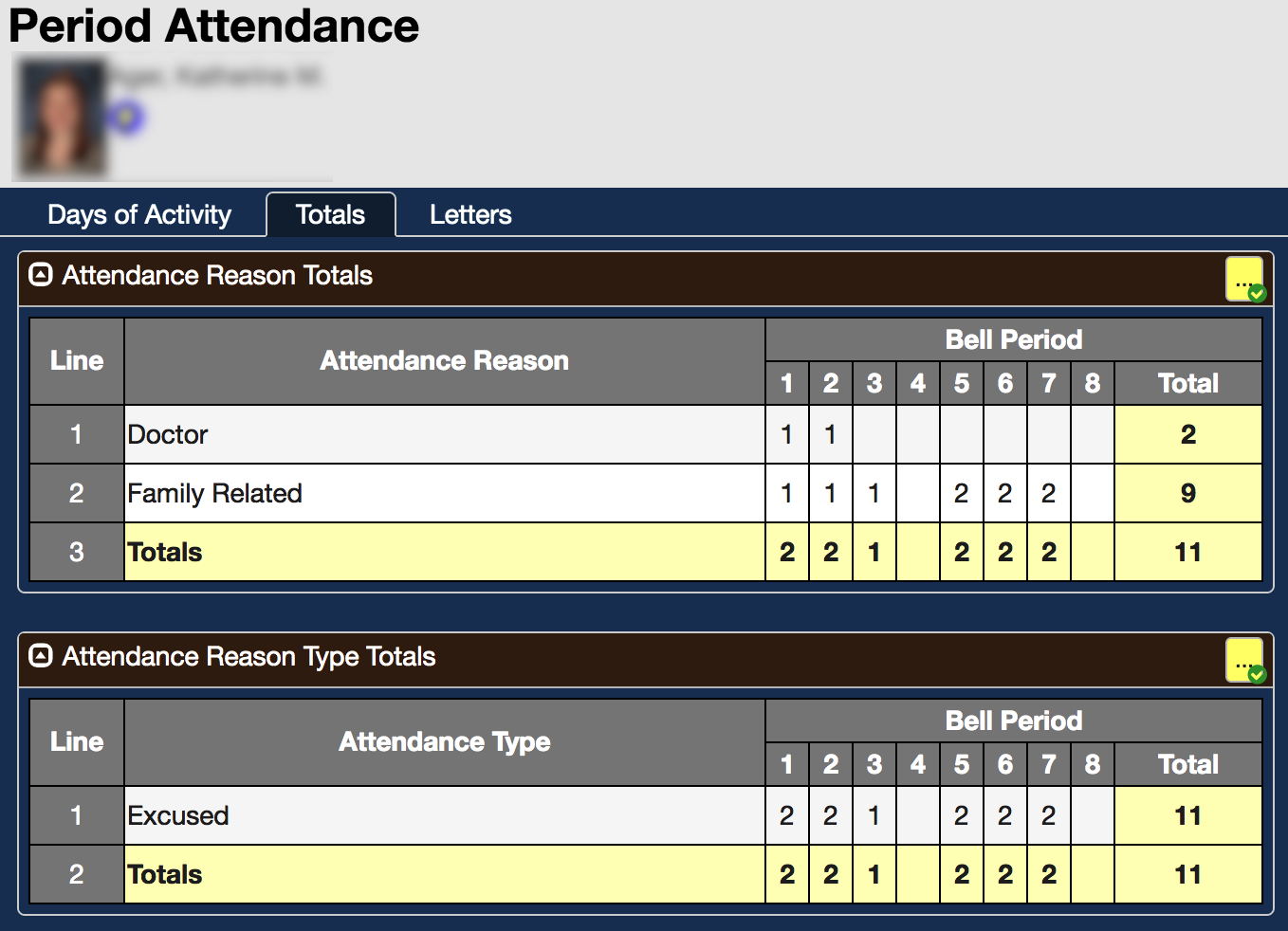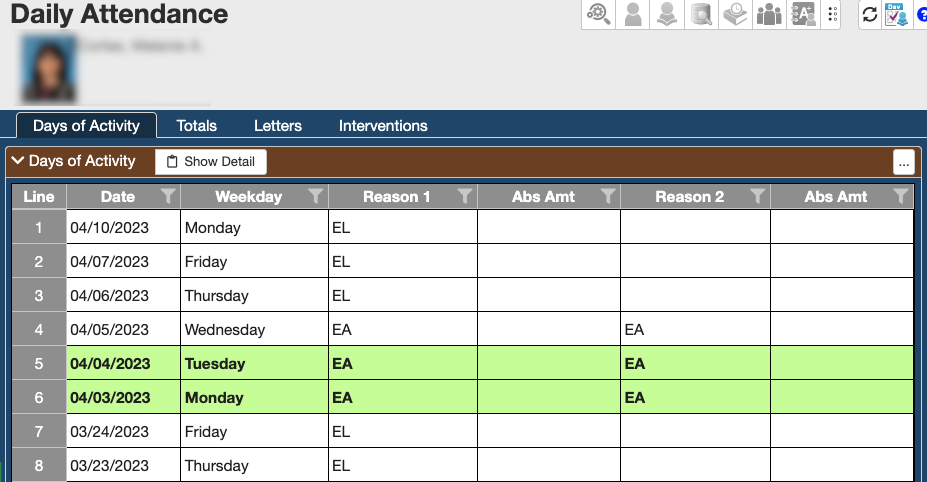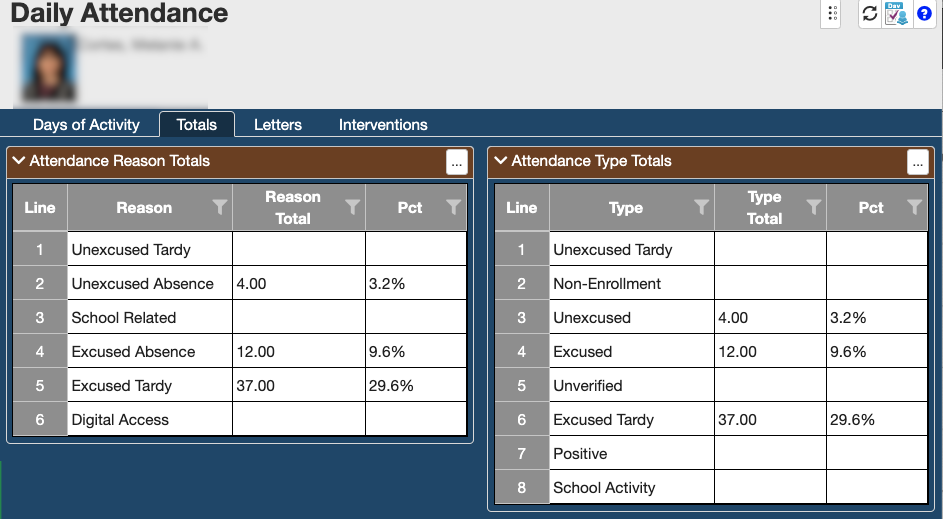Looking at Attendance Information
There are several different ways of pulling up student attendance data in TeacherVUE, either for individual students or for your whole class.
Viewing Attendance Data for Your Whole Class
1. Sign in to your class in TeacherVUE.
2. Move your mouse over the "Reports" button. A menu of available reports will appear. Elementary attendance reports will start with "ATD" and secondary attendance reports will start with "ATP."
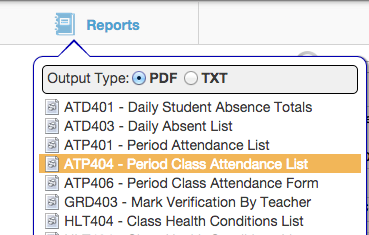
3. Once you click on the report name it will run the report in a new window and eventually give you a PDF of the report. If you get a "No Data Found" message, this indicates that no absences/tardies had been recorded for students in your current section.
Viewing Attendance Data for an Individual Student
Method One
1. In your seating chart, click in the middle of a student picture.
2. In the menu that appears, select "StudentVUE" to open StudentVUE as that student.
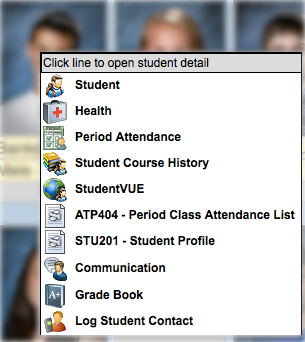
3. On the left side of the page, click "Attendance" to view a summary of their attendance.
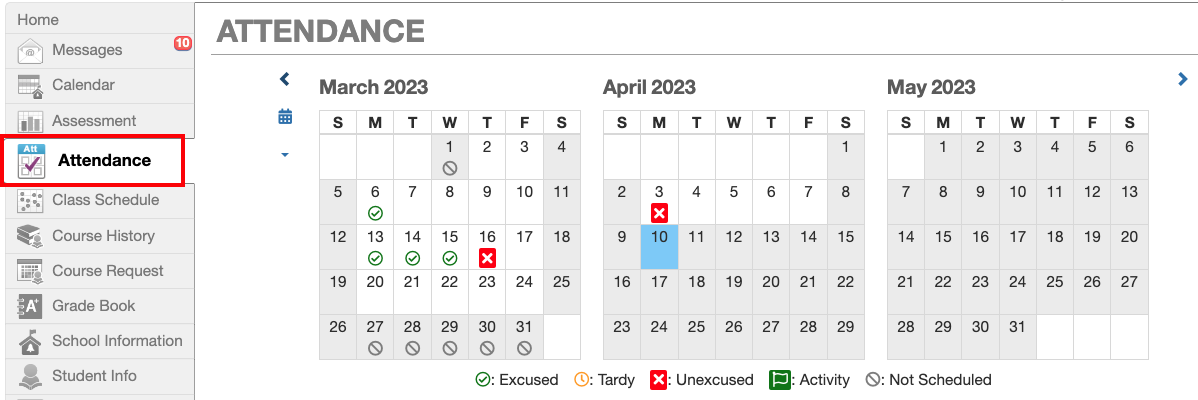
4. The period attendance information pictured below will only display for Middle and High School students. By default, the attendance screen will show the full year.
- Click the date range (highlighted below) to select the grading period you want to view.
- Click the course name to view a daily breakdown for that course.
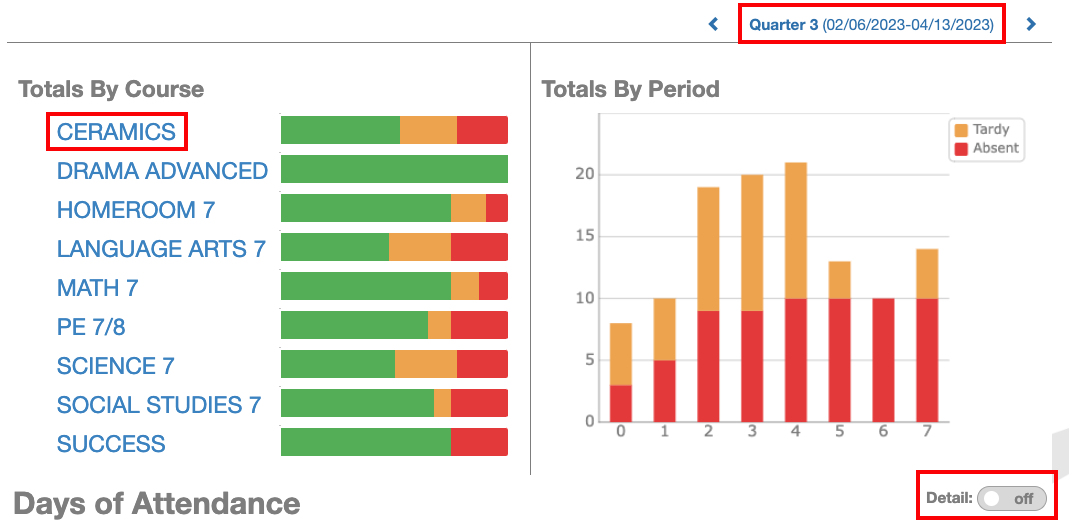
5. Toggling "Detail" on for Days of Attendance will display a daily breakdown for elementary and secondary students, the latter showing details by period.
Method Two
1. In your seating chart, click in the middle of a student picture. In the menu that appears, select "Period Attendance" (secondary teachers) or "Daily Attendance" (elementary teachers)
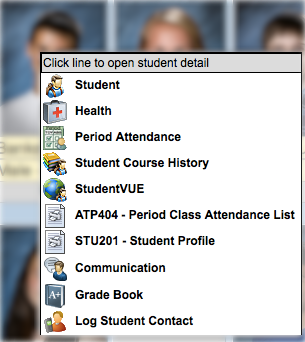
2. On the screen that opens, you can view days with attendance activity or totals by clicking on the respective tabs. Period & Daily Attendance screens shown below.