Increase Battery Life of iOS Devices
For longer battery life, change these iOS settings
Last updated for iOS 14
Manage your screen
A bright screen can use battery quickly so we recommend that you adjust its brightness accordingly.
To quickly adjust the screen brightness, swipe up from the bottom bezel area. The Control Center screen will appear. Move the brightness slider toward the left to fit your preference.
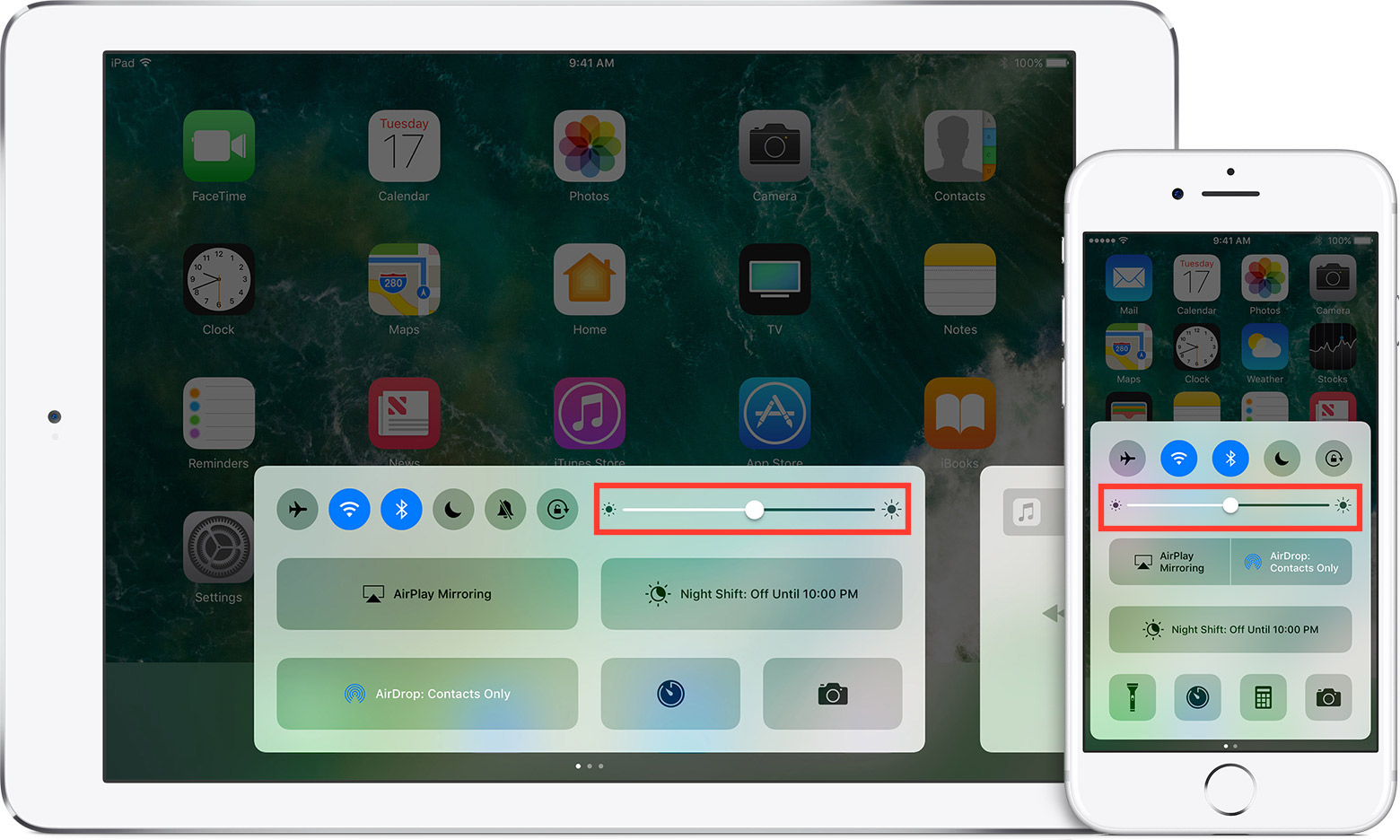
Background app refreshing
This welcomed feature finally lets background apps stay active while you multitask. The trouble is that by default all apps are set to refresh, uselessly stealing precious battery life.
To fix that, go to Settings → General → Background App Refresh. Here, you can choose to disable the setting altogether, or just turn it off for the apps that don't need refreshing.
Automatic updates A time-saver no doubt, iOS's automatic updates keep your apps up-to-date so you don't have to. According to Apple, it's designed to be power-conscious, but if you know you'll be without a charger for a long time, it's best to disable it.
To do so, head to Settings → App Store, and disable the App Updates option. Just don't forget to check the App Store for new app versions.
Frequent Locations (and other location services) A huge battery hog for any device is the use of location-based apps and services. Usually, that applies to mapping apps, but hidden in your Settings are a slew of location services that could be doing more harm than good.
Head to Settings → Privacy → Location Services. Scroll down and choose System Services. Some of these options are designed to improve your experience, but they come at the cost of your privacy (and battery). Disable any options you don't actually need, like Significant Locations or Location-Based Suggestions.