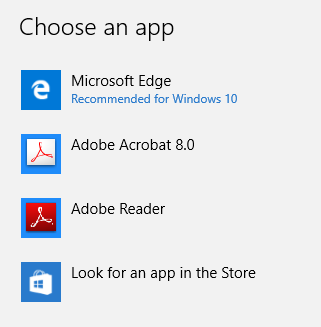Windows 10 Adjustments
Default Apps
Update may change your default browser. Here is how to change it
1. Windows icon, bottom left corner of screen

2. Settings

3. System
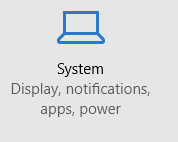
4. Default Apps
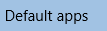
5. Web Browser
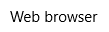
6. Click on the app listed below Web Browser and choose desired app
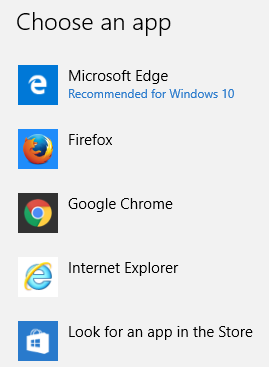
Windows 10 may change the default app to open PDF's - Here's how to change it
1. Follow steps 1-4 listed above
2. Click on Choose Default Apps by File

3. On the left side files extensions are listed alphabetically, scroll down to .pdf

4. Click on the app listed to the right and choose the desired app