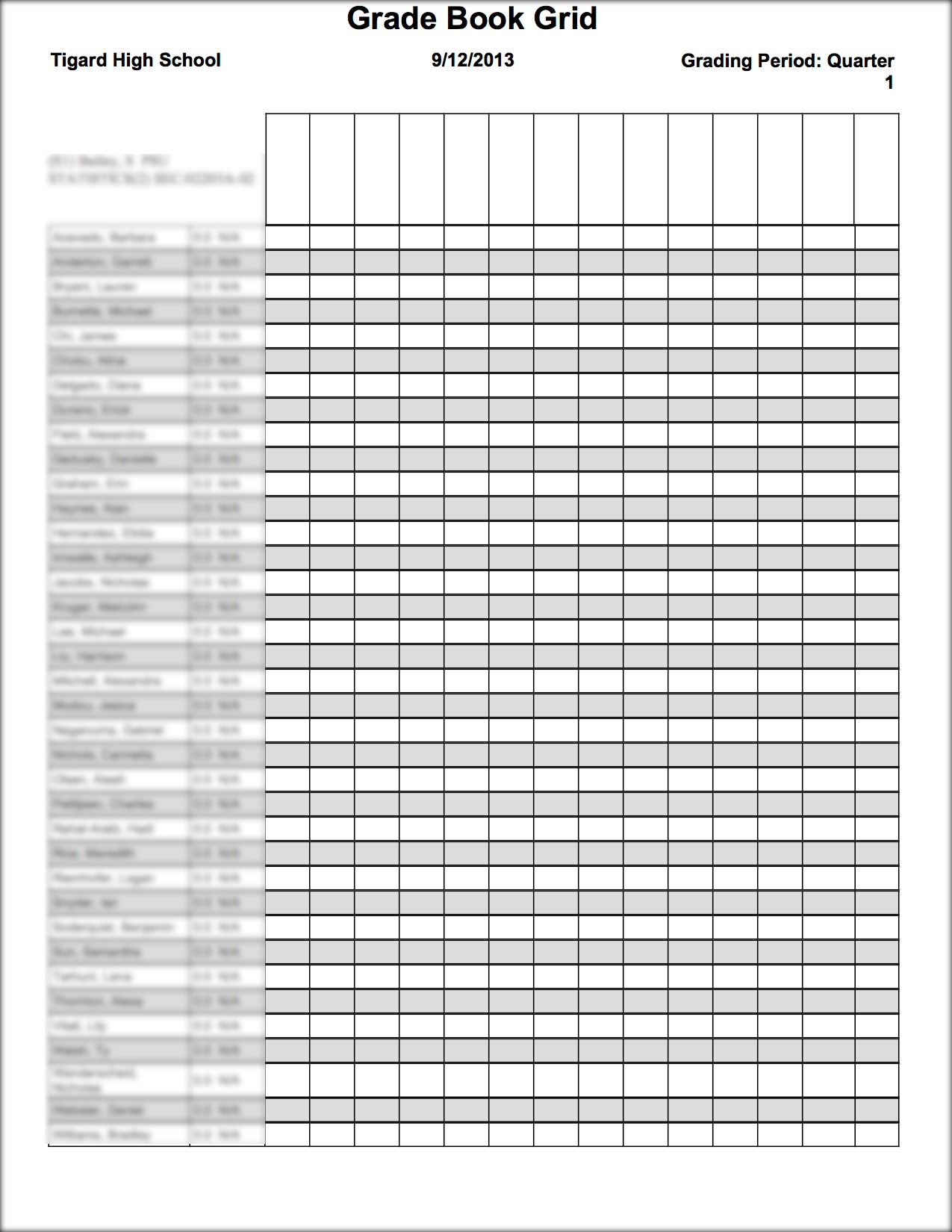Printing a Blank Grade Book
Shows how to print a blank grade book with student names on the left and an empty grid of rows and columns.
1. Log in to Synergy/TeacherVUE.
2. Click on the "Grade Book" menu at the top of the screen and select the "Grade Book Main" menu item.
3. Click on the "Reports" button in top right corner.

4. Click on the pulldown menu where it says "Detailed Progress Report."
5. Change it to "Blank Grade Book."
6. Select your class/classes.
7. Decide if you want it in a PDF or in Excel (drop box that says "Output Report as PDF")
8. Click the "Run Report" button at the bottom of the screen.
9. You will get a report similar to the one below.