Setting Up Cumulative Grading for Synergy Native Assignments - High School
This article pertains to high school only.
Note: Synergy assignments that are synced from Canvas (via grade passback) are already set up for cumulative grading and you can stop reading now! The directions below only apply to "Synergy Native" assignments...
Cumulative Grading = Scores earned during Q1 are added to those earned in Q2/S1. The final grade reflects the total points earned in both terms divided by the total points possible. If used, assignment weighting will impact this calculation.
Checklist for Cumulative Grading
1. If you set up a custom grade scale, apply that scale to all grading periods: This will ensure that your grades are calculated correctly.
Under the "Grade Book" menu, select the "Final Grade Config" menu option. In the new window that opens, select the "Final Grade Defaults" tab. Select your custom grade scale for all grading periods and click the "Save & Apply To All Students" button.
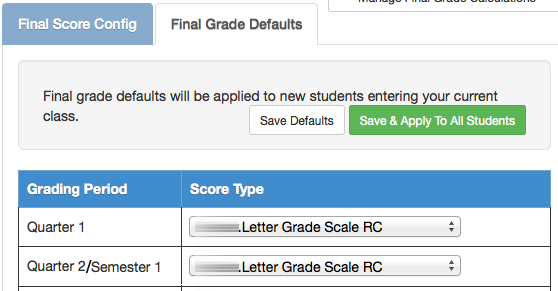
2. Make sure your Q1 assignments also count toward Q2/S1 grade: Each Q1 assignment should also be included in the Q2/S1 grading period.
Go to the "Assignments" screen. (Grade Book→ Assignments)
Check the "Show All Periods" checkbox and set the Page Size menu to "50." If you have more than 50 assignments you will need to page through them when checking your terms.
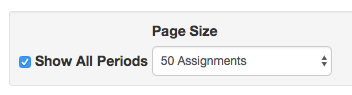
Select the "Grading Periods" tab and make sure that your assignments from Quarter 1 are also included in the semester grading period.
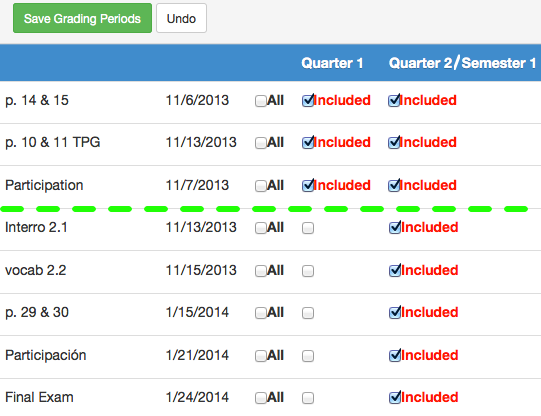
Assignments below the green line took place in Quarter 2/Semester 1
3. Click the green "Save Grading Periods" button when done.