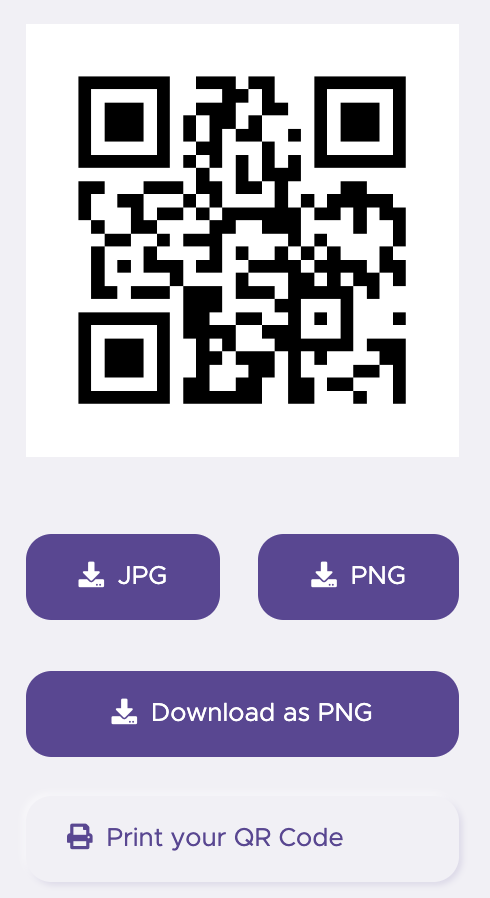Generating QR Codes
How to generate a QR code using a web based tool or browser extension.
This article will show you how to make a QR code pointing to a web page. This is especially helpful when trying to load pages with long URLs where the likelihood of making a typo is high. Students can scan and open QR codes using the camera app on their iPad.
Possible Uses For QR Codes
- Point students to a web based resource for doing research. Have them take collaborative notes via a shared Google Doc.
- Make a code for a creative commons image search so students can get images for a published work without violating copyright.
- Make a resource wall with codes that link to Kahn Academy or other educational video resources.
- On your classroom map, put a QR code on different regions pointing to more information about that area.
- For Art Literacy - QR code on the bottom of a painting or drawing that links to a student created video or voice recording telling about the artist they studied or, if it's their own piece, talking about their work.
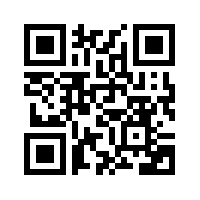 QR code example
QR code example
Web Based QR Generator
1. Copy a URL that you want to generate a QR code for and go to the qrstuff.com website.
2. Select "Website URL" (but note the other options) and paste the web address you want to generate the QR code for. Hit the "Next" button.
3. Use the download or print option on the right to access your QR code.