Printing Testing Labels
Printing labels for testing that includes the students' ID, SSID and additional information.
We have created a "Testing Labels" report that includes the following information:
- Student Name
- Grade Level
- SSID
- Student ID
- Birthday
- Teacher
- School Name
1. Open the Testing Labels report screen for your level.
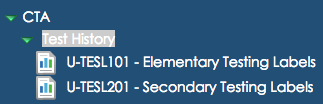
2. On the "Options" tab, select the individual student or the grade range of students you want to print.
3. On the "Label Setup" tab, select the "Avery 5160" mailing label type from the pulldown menu.
4. Optional: On the "Sort/Output" tab, set your sort order. In the screen shot below, I am sorting first by grade, then by teacher and finally by student name.
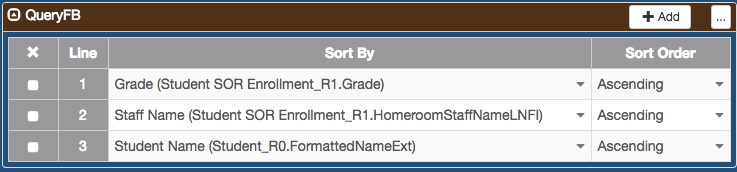
5. Click the "Print" button near the top of the page to run your report.