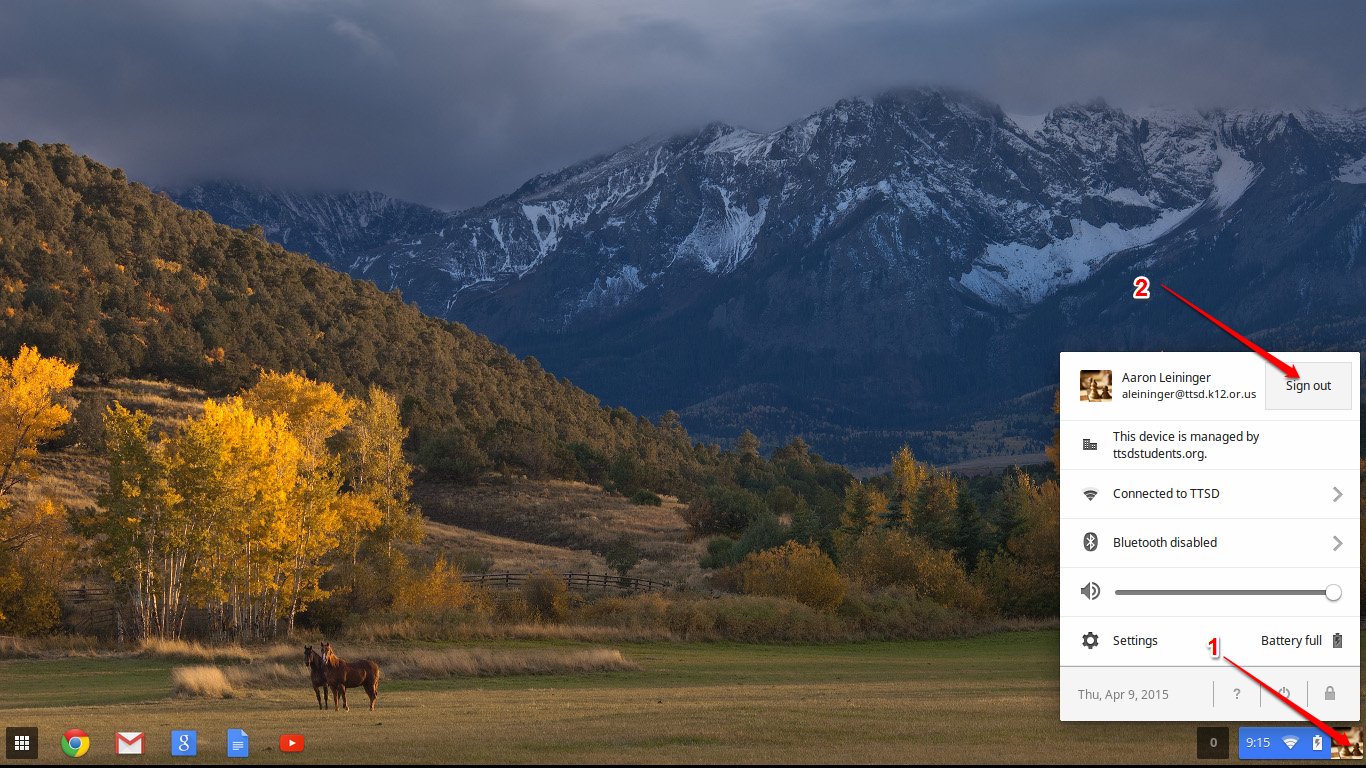Basic Chromebook Use
Basic login and use of Chromebooks - including how to update your device.
Login
Students will login using their student email account credentials
Email address is <schoolusername>@ttsdstudents.org where <schoolusername> is replaced with the student’s actual username.
Password is the student’s school password.
STAFF: Log in using their staff email account credentials = name>@ttsd.k12.or.us
The desktop screen will appear similar to below if successful:

Note the circled items in the bottom left corner. That is where the menu and apps can be accessed. From the left you have menu, chrome browser, google search, gmail, google docs/apps and YouTube. All of these are done through the chrome browser.
UPDATE
To update your Chromebook ChromeOS,
How to update Chromebooks.
Click the bottom right corner of the Chrome OS desktop.
Select the Settings icon.
Click About Chrome.
Click Check for updates.
To apply the update, click the arrow icon and select Restart to Update.
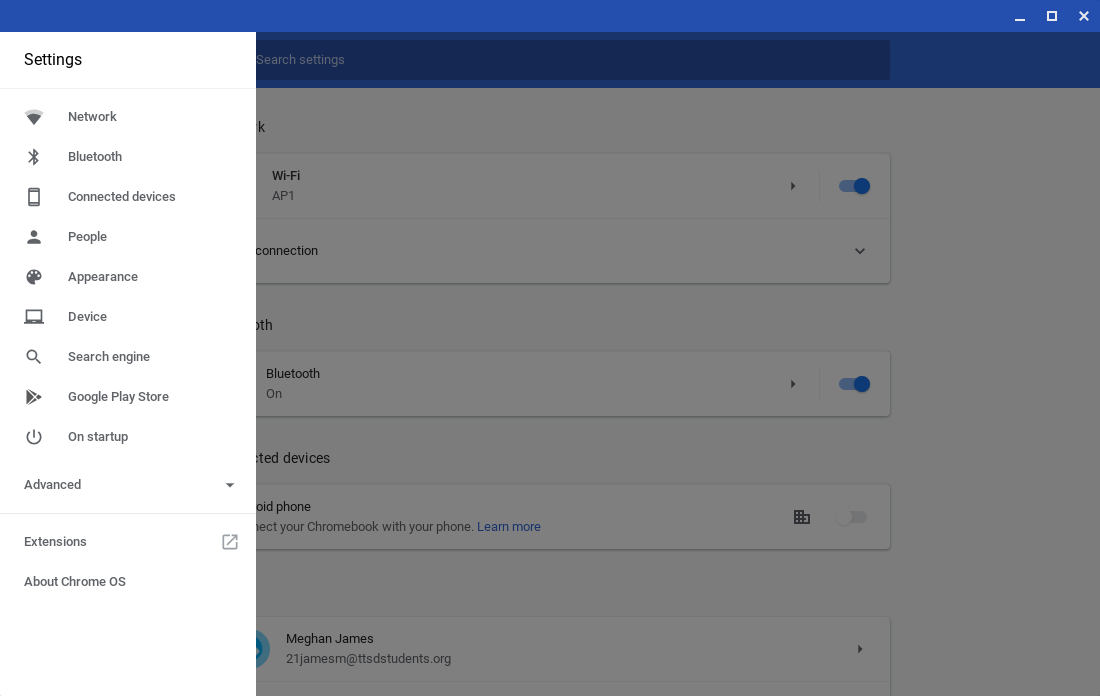
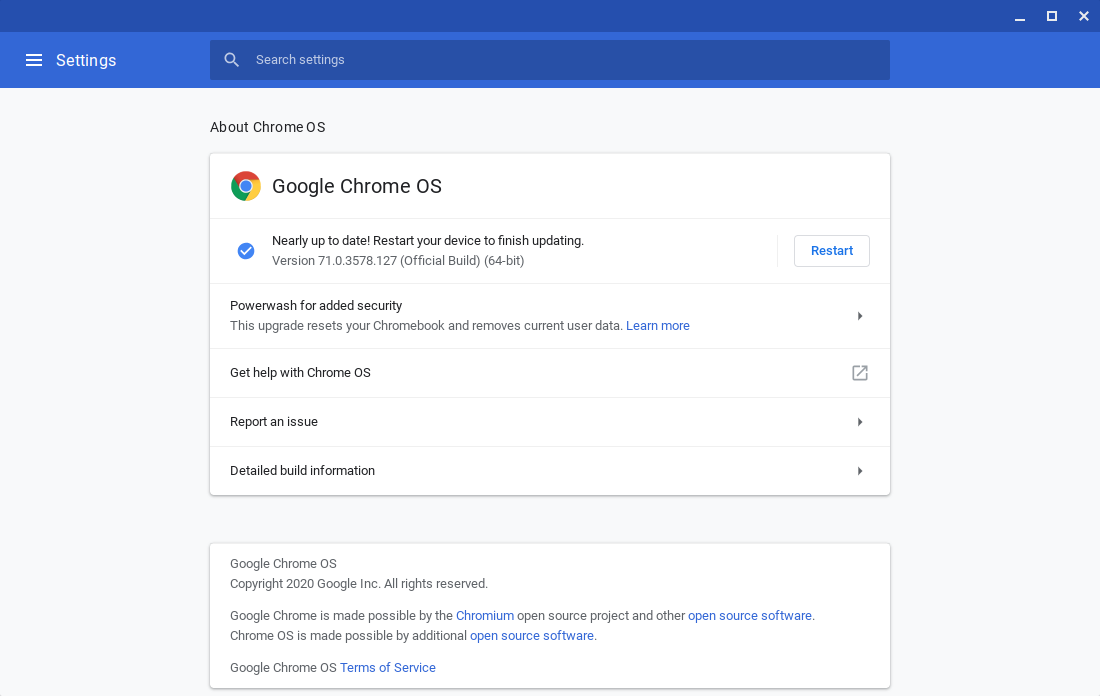
Logout
To logout, click the icon in the bottom right(1) then select `Sign Out`(2) as seen below: