How to Set Up a New Scanner on Your Device for School ERP Pro (formally Infinite Visions) Users
School ERP Pro Systems (formally Infinite Visions) users who create Purchase Requisitions in Purchasing & Payables module will be required to include supporting documentation with their requisitions using the Attach Documents feature. Users can either attach files from their device or scan directly into IV/TCM. This article is for SERP Pro (IV) users who have obtained new desktop scanners.
To set up the scanner, users need to download and install the scanner’s driver first and then the software.
To download and install the scanner’s driver and software on a TTSD device, you’ll need to run Administrator Access application. Please follow the instructions below to complete the necessary steps.
Go to the desktop taskbar.
Click on the search icon.
Type, “Administrator”. The icon looks like this → 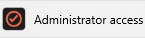
From the results displayed, click on Administrator Access.
If your email and phone number don't auto-fill, enter your information.
Next, enter the reason why you’re requesting Administrator Access.
Go to the manufacturer's website. Examples: EPSON WEBSITE CANON WEBSITE
Choose your scanner model from the list or search by the product name.
Navigate to the Downloads tab.
From the dropdown list, select your Operating System.
Note: Your operating system may not be auto-detected. It’s recommended manually select your OS
in the Operating System drop-down menu below to ensure you're viewing only compatible files.
Click on Download on the recommended package installer.
Note, that not all installers come in combo packages. Confirm you've downloaded the driver first, and then the software utilities.
Do NOT plug in your scanner yet until prompted!
After the driver installation, it will prompt you to plug in the scanner.
Power on the scanner and plug the USB into the computer.
Note: It may present you with more software updates.
Open the software application in your Applications folder to scan a document.
Pro Tip: If you downloaded the driver and can't find the application on your device, you are missing the software.
Refer to the manufacturer's website or user guides for setup instructions.