Save a Fillable PDF as a Standard PDF (Mac)
Mac Instructions
1. Open and fill out the fillable PDF in Apple's "Preview" application. Save your changes.
2. From the "file" menu, select "print."
3. In the lower left corner of the print dialog, click the PDF pulldown menu and select "Save as PDF..."
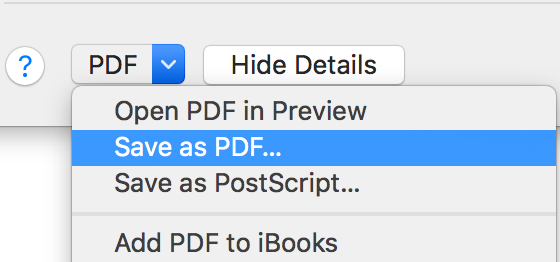
4. Enter the file name and save location. For 504 and Health Plan documents, be sure to name your file correctly! See below...
- For 504 documents, the file name should be the student's initials a hyphen and 504
- example DE-504 (pictured below)
- For health management plans, the file name should be the student's initials a hyphen and HMP
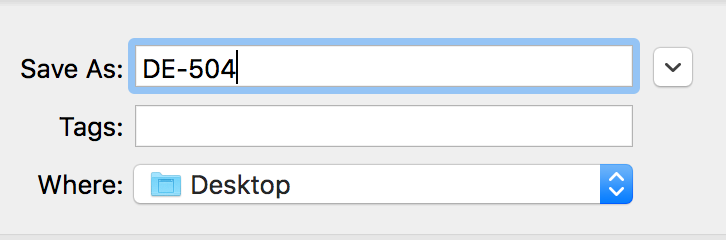
5. Click the "Save" button. The file you just saved is no longer fillable.
6. Be sure that you attach this non-fillable PDF to the student's record in Synergy.
PC Instructions
1. Open and fill out the fillable PDF in Adobe Reader. Save your changes.
2. From the "file" menu, select "print"
3. In the "printers" pulldown menu, select "CutePDF Writer." If you don't see CutePDF Writer, please fill out a tech request.
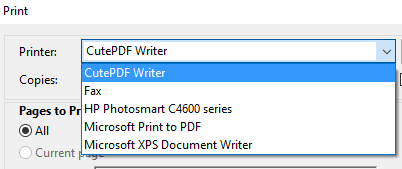
4. Click the "print" button.
5. Enter the file name and save location. For 504 and Health Plan documents, be sure to name your file correctly! See below...
- For 504 documents, the file name should be the student's initials a hyphen and 504
- example DE-504 (pictured below)
- For health management plans, the file name should be the student's initials a hyphen and HMP
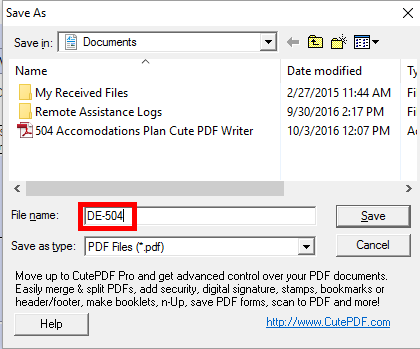
6. Click the "Save" button. The file you just saved is no longer fillable.
7. Be sure that you attach this non-fillable PDF to the student's record in Synergy.