Canvas Grade Book: Assignment Groups for the Elementary Report Card
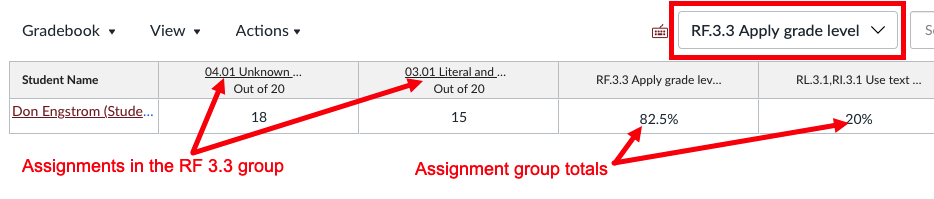 How to leverage the "assignment groups" feature in Canvas to help with the Quarters 2-4 elementary report cards.
How to leverage the "assignment groups" feature in Canvas to help with the Quarters 2-4 elementary report cards.
The Canvas grade book has a feature that lets you group assignments and view students' performance within that group. Some teachers may set up groups for things like formative & summative assessments, or "labs" for a secondary science course. This article will show you how to set up assignment groups for elementary report card standards so you can easily view this data when manually filling out the report card in Synergy.
Please review the entire article before starting in on the instructions.
Contents
- Creating Assignment Groups For Report Card Standards
- Putting Assignments Into Assignment Groups
- Viewing Assignment Groups in the Grade Book
Creating Assignment Groups For Report Card Standards
1. Open the TTSD "Reporting Standards" page and download a blank copy of the report card for your grade level. We'll use third grade reading as the example for this article.
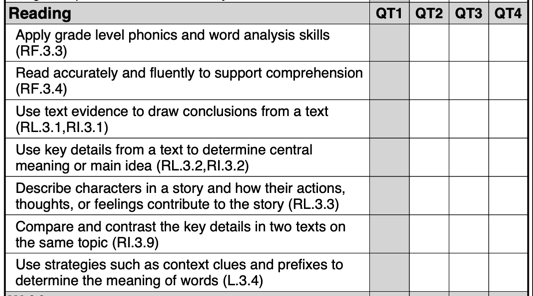
2. In your Canvas course, click "Assignments" in the left navigation area, and then the "+Group" button.

3. Enter the standard code. You may find it helpful to add a few words from the text of the standard, but keep it short. Save.
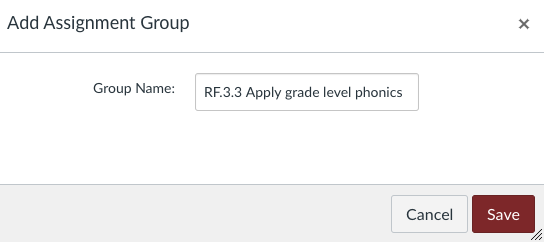
4. The new group will be added to the bottom of the screen, but you can click the three dots  on the right and select "move group" to move it to the top for easier access.
on the right and select "move group" to move it to the top for easier access.
5. Repeat steps 2-4 for your remaining standards.
Putting Assignments Into Assignment Groups
Important Notes
- Assignments can only be in one group, so for assignments that cover more than one standard you will need to:
- Choose the standard you want to associate that assignment with OR
- Duplicate the assignment, score both, and put the copy in the other assignment group
- The Quarter 2 Grading Guidance 2020-21-1 Google doc is a great resource and includes links to reporting guides
For Existing Assignments
Still on the Assignments screen, click the three dots  to the right of the assignment name, select "Move to..." and select the assignment group.
to the right of the assignment name, select "Move to..." and select the assignment group.
For New Assignments
Edit your assignment, scroll down to the "Assignment Group" pulldown menu and select the appropriate assignment group.
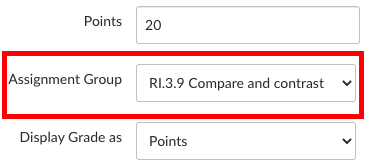
Viewing Assignment Groups in the Grade Book
1. From the View menu, select "filters" and then "Assignment Groups"
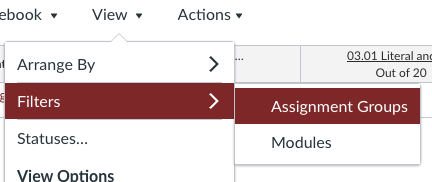
2. This will add a new pulldown menu to filter the view to just assignments in that group. You will also see new columns for each assignment group showing the percentage totals for each group.
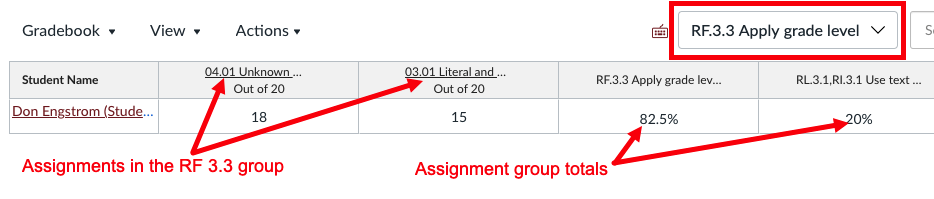
3. Want to learn more about filtering options in your grade book? Check out this Filtering the Gradebook by Modules and Dates" video.