iVisions Login Instructions
The first time you log into iVisions, you will be required to authenticate your user ID typing the first two digits and last two digits of your SSN, and your date of birth in the required format (mm/dd/yyyy).
You need to be connected to the network or logged into VPN to access this site.
Login Instructions
1. Visit the TTSD Staff Portal and find Quick Links. Click on iVisions
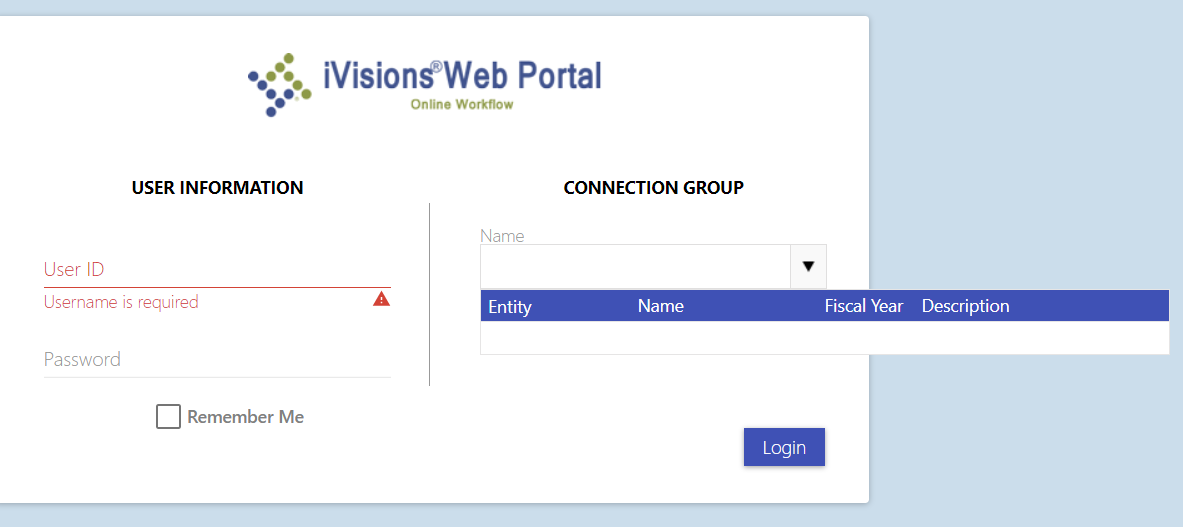
Login Window for iVisions Web Portal
2. Enter your TTSD Credentials for the User ID and Password for iVisions to validate the login.
- For User ID, do not include @ttsd.k12.or.us
- If the login is valid, the Connection Group Name dropdown activates and displays accessible connection groups.
3. If the correct Connection Group displays, click on Login open iVisions. If not, select the correct Connection Group from the Name dropdown. Then click Login.
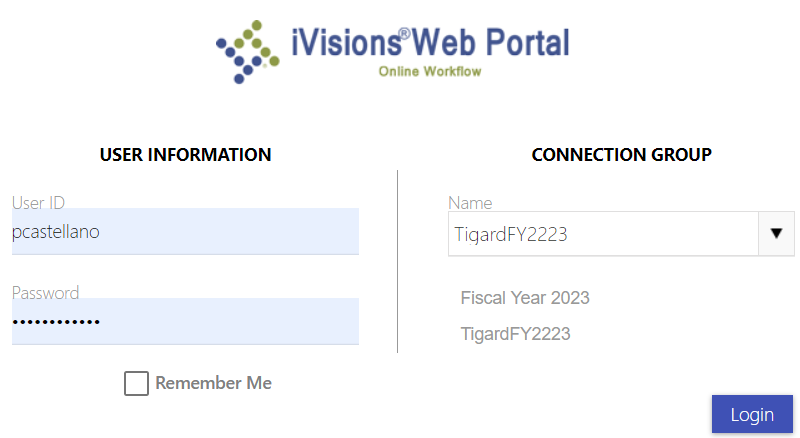
You can also access iVisions through Infinite Visions.
1. Go to the Edit Tab located on the main window menu.
2. Click on Log into iVisions Workflow as seen below.
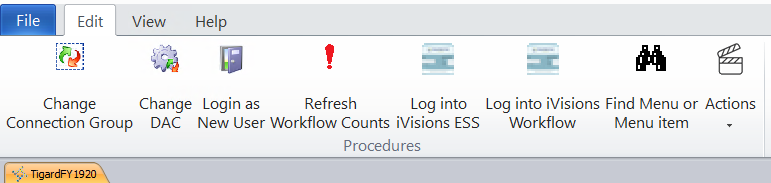
3. Your user ID and password will auto-fill. Select the most current year from the Connection Group dropdown.
If you have issues logging in, you may not have access to this system.
If you find this to be an error, please take a screenshot of the error, create a tech request, and include the image with your tech request.