FileVault - Staff macOS computer data encryption
We are deploying FileVault 2 data encryption to all staff Mac laptop computers.
What is the benefit of data encryption on staff computers?
In a normal day, staff may download identifiable data on your Mac laptop. If that laptop get stolen, the downloaded data is available and accessible for whoever that has the computer. Data encryption will encode the information stored on your Mac, so that it can’t be read unless the login password is entered.
Will this slow down my computer?
The initial encryption process will take a couple of minutes.
The login process will be a little slower, maybe a 10-60 seconds slower for the data get decrypted.
What does it look like during the first time that FileVault encryption run?
- Open Self Service > Search FileVault > Click Encrypt button
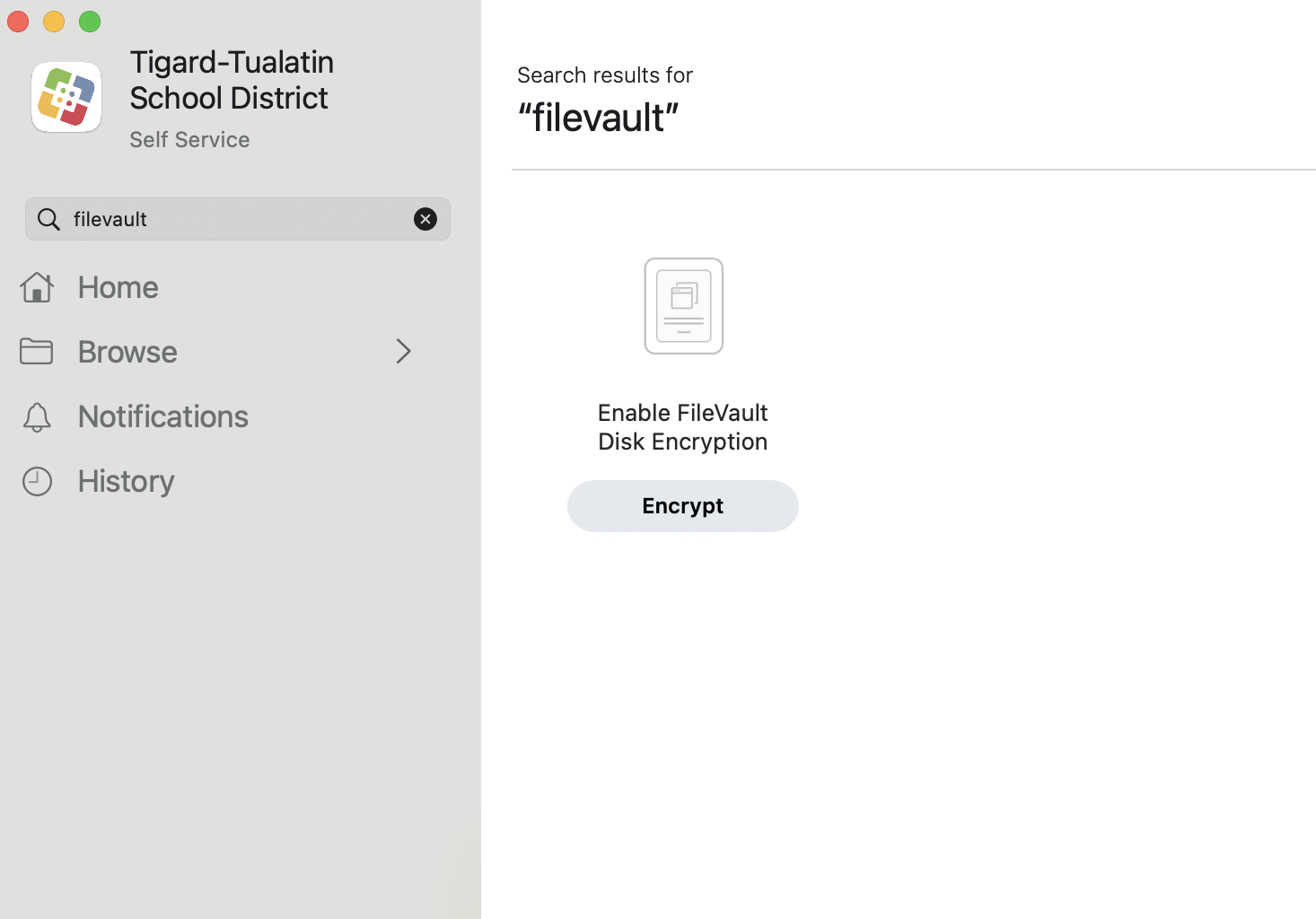
- Staff will see a Management Action window pop up at the bottom right corner. If staff select Submit with the Start now option, the encryption is scheduled to run at logout/restart/shutdown. It will NOT restart staff computers automatically.
- Enter the password to add the user account so this user can unlock the FileVault encryption. If staff selects Cancel, this action will run again at the next logout/restart/shutdown.
- The next window will inform the user that FileVault is enabling on the system. Click OK or leave it.
- That's it! At the next login to the account, the user will see a progress bar for about 10-60 seconds before the user account is logged in.