Jamf Teacher
Jamf Teacher is a classroom management tool designed to empower teachers by giving them control over student devices in a managed educational environment.
JAMF Teacher can do the following:
- Set Restrictions on student iPads
- Create lessons with app and website restrictions
- Create student groups for separate restrictions/access
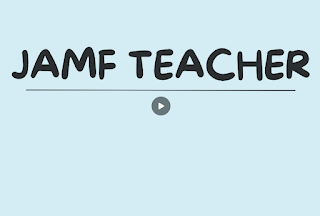
JAMF Teacher - Getting Started
Video - Managing student iPads with Jamf Teacher Note: Applock has been changed to Allowed Apps
Elementary URL's for uploading into lessons - Elementary Jamf Teacher URL's, Elementary Jamf Teacher KB Article
Middle School URL's for uploading into lessons - Middle School Jamf Teacher URL's
How to Set Restrictions
On the teacher iPad open the Jamf Teacher App

*If you see the following icon, ensure that the app is up to date in Self Service: 
Select Classes
Select the Class

Select All Students to apply restrictions to everyone in your class, or select the individual student
Select Restrictions to turn off certain apps. Select Allowed Apps to select the Individual apps available. Select Allowed websites and add the link to the Individual allowed sites. Not making changes to these sections will default to allow/no restriction

Clear Restrictions when you want the apps to return OR select Leave Class and then select "Clear Restrictions and leave"

How to Create Lessons
On the teacher iPad open the Jamf Teacher App

*if you see the following icon, ensure the app is up to date in Self Service: 
Select Lesson Templates
Select the + to make a new lesson template

Name the template (required)
Select the apps/links you want allowed. Deselect apps you don't want.
Click Save

Select the lesson you created.
Select the time the lesson will be applied (1 minute - 6 hours)
Select the class to apply it to.
Click Start

Devices connected to the lesson will show a Green Checkmark and the lesson will start
How to set Groups
Select Classes
Select New Group on the bottom

Name the group and add students
Select Create

To add/remove students from the group, hold press on the group name and select Edit Group

Groups are saved indefinitely and can only be deleted by the teacher
FAQ
Q: Do students need a specific app installed for this to work?
A: No, Jamf Teacher relies on the device management system already applied during the iPad setup.
Q: Why do I see a duplicate student in my class?
A: The student is logged into multiple devices. Contact I.T. with the Asset# if you want the duplicate device removed
Q: Can I use Jamf Teacher on my Mac/PC?
A: No, Jamf Teacher is only available for iPad.
Q: A student is not showing up in my class
A: Students are populated by their name during the iPad setup. Contact I.T. to have a Shared or Assistant device added.