Transferring Grade Book Marks to the Elementary Report Card
How to transfer calculated marks from your grade book to the elementary report card. Instructions for Homeroom, Music, PE, and ELL Teachers.
Elementary Report Card Articles
Getting Started Articles
This article will show you how to transfer marks calculated from grade book assignment scores to the report card. Only homeroom teachers and specialists (Music, PE, and ELL) will be able to use the Report Card Preview - Standards screen to transfer marks to the report card.
Homeroom, Music, PE, and ELL Teachers
After signing in to Synergy, homeroom, music, and PE teachers will be taken to their class or to the class selection screen in TeacherVUE. ELD teachers will need to get in to TeacherVUE by selecting the  icon in the top left corner of the Synergy home page.
icon in the top left corner of the Synergy home page.
To Transfer Marks
1. Open the Report Card Preview - Standards screen.
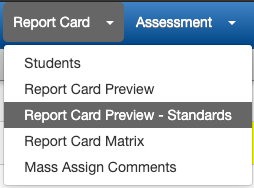
2. The Report Card Preview - Standards screen functions in the same way as the old Report Card Preview screen you may be familiar with, but the layout is simply a list of all report card standards without the content area headings. Just like the old Report Card Preview screen, transferring all student marks to the report card will overwrite any corresponding marks already on the report card. Transfer all student marks from this screen before making any manual adjustments to individual student marks.
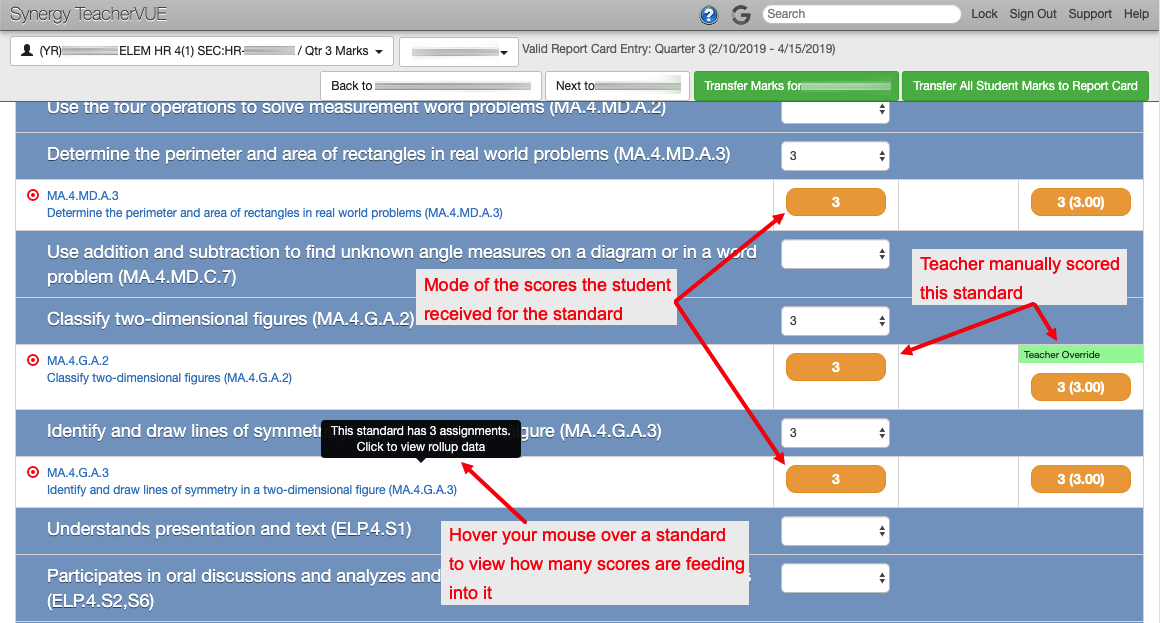
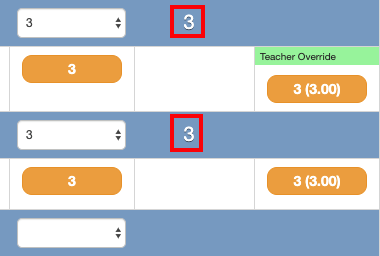
If you return to this screen after transferring marks, you will see those marks to the right of the pulldown menus.
3. Click the green "Transfer all student marks..." button at the top of the screen. You will see a warning message about overwriting existing marks. Since you haven't entered or adjusted any student marks yet, it is safe to continue.
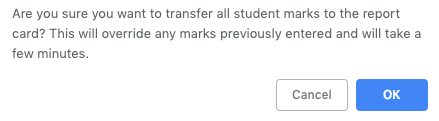
Rubric Key
Mark
Meaning
4
Exceeding Standard
3
Meeting Standard
2
Approaching Standard
2
Below Standard
Successful Learner Key
Mark
Calculated Mark
C
Consistently
O
Often
S
Sometimes
R
Rarely
4. When you go to the Report Card → Students screen, you will see your transferred marks.
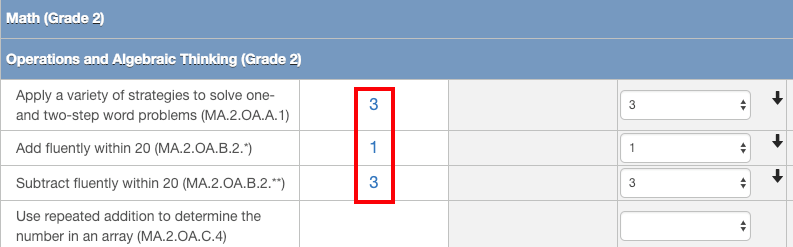
5. Clicking on the blue numbers will open a new window showing you the individual scores that contributed to the calculation. You can use the pulldown menus on the right to manually adjust student marks as usual.
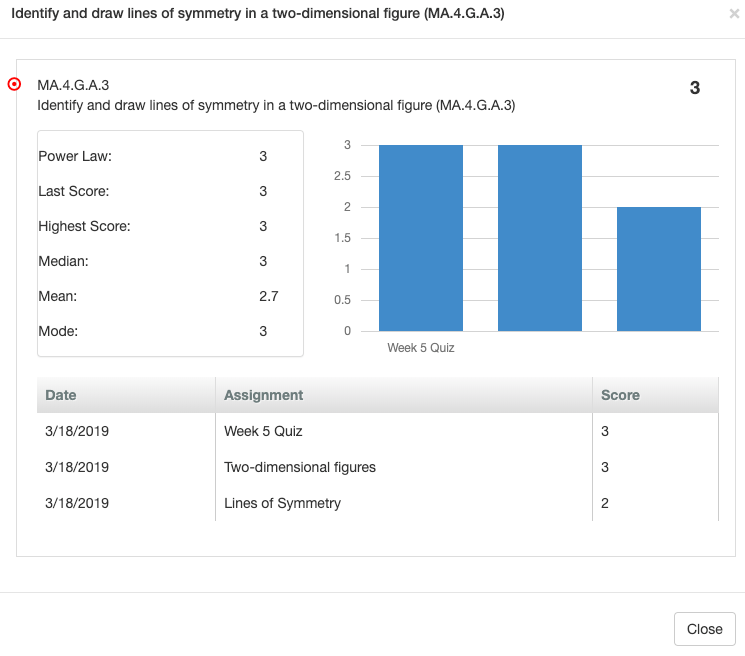
6. Complete your report cards, using the Report Card Students screen of the Report Card Matrix screen.